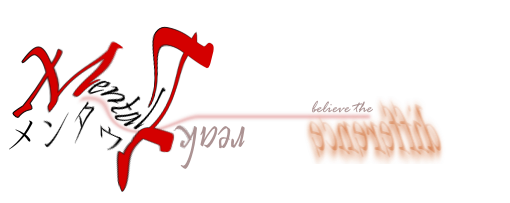Sometimes we want to put a large bracket spanning of a few lines. The is no direct approach to address this matter. But with a few tricks, you can "easily" do this.
Method 1
Use a equation editor. Personally I like Microsoft Equation Editor 3.
1) Insert a bracket.
2) Put matrices inside the bracket. The number of row depends on how many lines you want.
3) Insert text
4) Adjust font size and spacing
Method 2
Use field codes
1) Alt+F9 then Ctrl+F9
2) Type the following: EQ \b\bc\[(\a\ac(+round,+hi,+nasal))
3) Press Alt+F9
4) Refer to this link for the result & this link for the EQ field documentation.
Wednesday, December 17, 2014
Friday, December 12, 2014
MS PPT Series: How to fix your crooked line
Here's the tip
Thursday, December 11, 2014
Preliminary Examination 「予備審査」
Preliminary Examination「予備審査 」
2014年 12月08日
月曜日
0900
A Dissertation By
ToqwanGuided By
Associate Professor Kouki Nagamune 「長宗 高樹」Examiners
Professor Murase Kazuyuki 「村瀬 一之」Professor Naniwa Tomohide 「浪花 智英」
Professor Hosoda Yosuke 「細田 陽介」
Wednesday, December 3, 2014
MS Excel Series: Anova
This article provides good ANOVA example performed using MS Excel.
One can extend the use of ANOVA with additional plug in (XL Toolbox) that capable of further analysis of ANOVA result with post hoc tests.
One can extend the use of ANOVA with additional plug in (XL Toolbox) that capable of further analysis of ANOVA result with post hoc tests.
MS Excel Series: t-test
This article is an excellent guide of how to perform t-test using excel.
Another example here and here
Another example here and here
Wednesday, November 26, 2014
MS PPT Series: Presenter View Without Extra Monitor
Valid for Win7 only
- Press Win + P
- Select "Extend"
- Done!!! Enjoy your presenter view!!!
Monday, November 17, 2014
MS PPT Series: Export PPT background as a PPT background image
The easiest way is that you open a slide in PowerPoint and remove all the text or image content, so just leave the background in the slide.
Then, go to Save As and choose JPG or PNG (or any other image format). Then, specify an output directory and save.
You’ll be asked to choose to save a single slide or the entire document. Just choose Single Slide and then confirm.
Then use the output as a background image of your PPT slides. The steps are listed as follows:
- On the Design tab, in the Background group, click Background Styles, and then click Format Background.
- Click Fill, and then click Picture or texture fill.
- click File, and then locate and double-click the picture that you want to insert.
Done!!
Qiqqa Series: Small tweak in bibliography line break
Fine tune the look in the bibliography section will waste some of your precious time due to line break.. Here is a solution that worked for me...
via [source]
A better solution that may work for some styles is to find thetag in your CSL file and add the two terms:
entry-spacing="0" line-spacing="0"
via [source]
Saturday, November 1, 2014
MS Excel Series: Subscript & Superscript
If can only copy-paste following characters (including letters) in superscript and subscript. Do it in your Excel file. Remember to use Unicode fonts (you can use mentioned fonts above / this text was copied from Wikipedia and StackOverflow and edited):
Consolidated for cut-and-pasting purposes, the Unicode standard defines complete sub- and super-scripts for:
Note that since these glyphs come from different ranges, they may not be of the same size and position, depending on the typeface.
via [source]
Consolidated for cut-and-pasting purposes, the Unicode standard defines complete sub- and super-scripts for:
- numbers and common mathematical symbols
- ( ⁰ ¹ ² ³ ⁴ ⁵ ⁶ ⁷ ⁸ ⁹ ⁺ ⁻ ⁼ ⁽ ⁾ ₀ ₁ ₂ ₃ ₄ ₅ ₆ ₇ ₈ ₉ ₊ ₋ ₌ ₍ ₎ )
- a full superscript Latin lowercase alphabet except q
- ( ᵃ ᵇ ᶜ ᵈ ᵉ ᶠ ᵍ ʰ ⁱ ʲ ᵏ ˡ ᵐ ⁿ ᵒ ᵖ ʳ ˢ ᵗ ᵘ ᵛ ʷ ˣ ʸ ᶻ )
- a limited uppercase Latin alphabet
- ( ᴬ ᴮ ᴰ ᴱ ᴳ ᴴ ᴵ ᴶ ᴷ ᴸ ᴹ ᴺ ᴼ ᴾ ᴿ ᵀ ᵁ ⱽ ᵂ ) - no C, F, Q, S, X, Y, Z
- and some Greek letters
- ( ᵅ ᵝ ᵞ ᵟ ᵋ ᶿ ᶥ ᶲ ᵠ ᵡ ᵦ ᵧ ᵨ ᵩ ᵪ ).
Note that since these glyphs come from different ranges, they may not be of the same size and position, depending on the typeface.
via [source]
Friday, October 24, 2014
Ibadah Series: Doa Selepas Tahiyyat Akhir
http://soaljawab.wordpress.com/2007/09/08/doa-selepas-tahiyat-akhir-sebelum-salam-dan-membaca-doa-selepas-habis-solat/
Monday, September 29, 2014
MS Word Series: Texsword
In the previous article, I have introduced an add in called texsword. Besides using latex style to generate equation, you can also use its functionality to number your typed equation using MS Word.
The [square root button] in the texsword [add-ins] tab will produce a three columns table. The first column is for the equation, the second column is for the bookmark name and the third column for equation number.
1) Press [Shift+F9] to show the field
2) Add [\r 1] in the field to reset the number to 1 or any intended number. For example {SEQ Eq \r 1} where SEQ is for sequence number and Eq is a variable used by texsword to name the equation.
3) Press [F9] to update
1) Open texsword via open command in MS Word.
2) Press [Alt+F11] to bring up the VB Editor.
3) On the left side, double click on [Module -> texsword_equation] to bring up the codes.
4) Go to TeXsword_bookmark() subroutine and you will see codes
' Draw ()
Selection.TypeText Text:="("
Selection.Fields.Add Range:=Selection.Range, Type:=wdFieldEmpty, Text:= _
"SEQ Eq", PreserveFormatting:=True
Selection.TypeText Text:=")"
Selection.MoveLeft Unit:=wdCharacter, Count:=1
Selection.MoveLeft Unit:=wdCharacter, Count:=3, Extend:=wdExtend
5) Change the codes as follows
' Draw ()
Selection.TypeText Text:="("
Selection.Fields.Add Range:=Selection.Range, Type:=wdFieldEmpty, Text:= _
"STYLEREF \s ""Heading 1""", PreserveFormatting:=False
Selection.TypeText Text:="."
Selection.Fields.Add Range:=Selection.Range, Type:=wdFieldEmpty, Text:= _
"SEQ Eq", PreserveFormatting:=True
Selection.TypeText Text:=")"
Selection.MoveLeft Unit:=wdCharacter, Count:=1
Selection.MoveLeft Unit:=wdCharacter, Count:=3, Extend:=wdExtend
The "Heading 1" can be changed to other headings when necessary.
The [square root button] in the texsword [add-ins] tab will produce a three columns table. The first column is for the equation, the second column is for the bookmark name and the third column for equation number.
Reset Equation Numbering
1) Press [Shift+F9] to show the field
2) Add [\r 1] in the field to reset the number to 1 or any intended number. For example {SEQ Eq \r 1} where SEQ is for sequence number and Eq is a variable used by texsword to name the equation.
3) Press [F9] to update
Add Heading To The Equation Number
1) Open texsword via open command in MS Word.
2) Press [Alt+F11] to bring up the VB Editor.
3) On the left side, double click on [Module -> texsword_equation] to bring up the codes.
4) Go to TeXsword_bookmark() subroutine and you will see codes
' Draw ()
Selection.TypeText Text:="("
Selection.Fields.Add Range:=Selection.Range, Type:=wdFieldEmpty, Text:= _
"SEQ Eq", PreserveFormatting:=True
Selection.TypeText Text:=")"
Selection.MoveLeft Unit:=wdCharacter, Count:=1
Selection.MoveLeft Unit:=wdCharacter, Count:=3, Extend:=wdExtend
5) Change the codes as follows
' Draw ()
Selection.TypeText Text:="("
Selection.Fields.Add Range:=Selection.Range, Type:=wdFieldEmpty, Text:= _
"STYLEREF \s ""Heading 1""", PreserveFormatting:=False
Selection.TypeText Text:="."
Selection.Fields.Add Range:=Selection.Range, Type:=wdFieldEmpty, Text:= _
"SEQ Eq", PreserveFormatting:=True
Selection.TypeText Text:=")"
Selection.MoveLeft Unit:=wdCharacter, Count:=1
Selection.MoveLeft Unit:=wdCharacter, Count:=3, Extend:=wdExtend
The "Heading 1" can be changed to other headings when necessary.
MS Word Series: Working Smart With Alternative Equation Editor
Equation in MS Word
It is possible to transfer the equation created with TeXaide (refer to previous article) to MS Word or other word processor (I guess) by copy and paste special as picture. It is not possible to double click the picture to edit the equation. You have to edit the equation independently using TeXaide.
Alternatively, there are other "cool" tools out there to export LaTeX equation to MS Word such as:
Texsword is targeted for MS Word user while TexMaths is for LibreOffice user. The functionality for both tools are equal in performance (based on my experience). The installation is easy and well explained in the documentation. The equation generated in the word processor is the same as TeXaide, an image. However, for these tools, editing the equation can be easily done by double clicking the image and equation editor will appear.
Now, choose the tool that best meet your expectation.
1) Go to [C:\Users\username\AppData\Roaming\Microsoft\Word\STARTUP], and put the texsword.dotm there.
2) Restart MS Word
3) You can see a new [add-ins] tab has been added.
Texsword Installation For Windows 7
1) Go to [C:\Users\username\AppData\Roaming\Microsoft\Word\STARTUP], and put the texsword.dotm there.
2) Restart MS Word
3) You can see a new [add-ins] tab has been added.
Happy "Equationing~"
MS Word Series: Editing Bookmark
It is easy to create or delete bookmark as explained in detail here.
It is however, possible to edit the created bookmark.
1) Highlight new text/area
2) Go to Insert Tab -> Bookmark
3) Select the intended bookmark name
4) Click Add
Done!!
It is however, possible to edit the created bookmark.
Steps:
1) Highlight new text/area
2) Go to Insert Tab -> Bookmark
3) Select the intended bookmark name
4) Click Add
Done!!
Thursday, September 18, 2014
XBMC: How to add icefilms
1. System
2. File Manager
3. Add source
4. Install from zip file
5. Enter "http://fusion.xbmchub.com"
6. Enter a name for this media source
7. Install from zip file
8. Click name entered in #6.
9. xbmc repos
10. ...anarchintost-projects..zip
11. Get Add-ons
12. Install what you want...
2. File Manager
3. Add source
4. Install from zip file
5. Enter "http://fusion.xbmchub.com"
6. Enter a name for this media source
7. Install from zip file
8. Click name entered in #6.
9. xbmc repos
10. ...anarchintost-projects..zip
11. Get Add-ons
12. Install what you want...
Monday, August 18, 2014
Doa Hilangkan Sifat Resah Dan Terbeban Dengan Hutang
Abu Said Al-Khudhri RA berkata: “Pada suatu hari Rasulullah SAW masuk ke masjid. Tiba-tiba ada seorang sahabat bernama Abu Umamah RA sedang duduk di sana. Beliau bertanya: ”Wahai Abu Umamah, kenapa aku melihat engkau sedang duduk (di masjid) di luar waktu solat?” Beliau menjawab: ”Aku resah memikirkan hutangku, wahai Rasulullah.” Beliau bertanya: ”Mahukah aku ajarkan kepadamu sebuah doa yang apabila engkau baca maka Allah taala akan menghilangkan keresahanmu dan melunasi hutangmu?” Dia menjawab: ”Sudah tentu ya Rasulullah.”
Beliau bersabda,”Jika engkau berada di waktu pagi mahupun petang, bacalah doa:
اللَّهُمَّ إِنِّي أَعُوذُ بِكَ مِنْ الْهَمِّ وَالْحَزَنِ وَأَعُوذُ بِكَ مِنْ الْعَجْزِ وَالْكَسَلِ وَأَعُوذُ بِكَ مِنْ الْجُبْنِ وَالْبُخْلِ وَأَعُوذُ بِكَ مِنْ غَلَبَةِ الدَّيْنِ وَقَهْرِ الرِّجَالِ
“Ya Allah, sesungguhnya aku berlindung kepada Engkau dari perasaan resah dan sedih. Aku berlindung kepada Engkau dari sifat lemah dan malas. Aku berlindung kepada Engkau dari sifat pengecut dan kedekut. Dan aku berlindung kepada Engkau dari belenggu hutang dan kekerasan manusia.”
Beliau bersabda,”Jika engkau berada di waktu pagi mahupun petang, bacalah doa:
اللَّهُمَّ إِنِّي أَعُوذُ بِكَ مِنْ الْهَمِّ وَالْحَزَنِ وَأَعُوذُ بِكَ مِنْ الْعَجْزِ وَالْكَسَلِ وَأَعُوذُ بِكَ مِنْ الْجُبْنِ وَالْبُخْلِ وَأَعُوذُ بِكَ مِنْ غَلَبَةِ الدَّيْنِ وَقَهْرِ الرِّجَالِ
“Ya Allah, sesungguhnya aku berlindung kepada Engkau dari perasaan resah dan sedih. Aku berlindung kepada Engkau dari sifat lemah dan malas. Aku berlindung kepada Engkau dari sifat pengecut dan kedekut. Dan aku berlindung kepada Engkau dari belenggu hutang dan kekerasan manusia.”
Thursday, July 31, 2014
Pintu Masuk Syaitan
Berkata Imam Al-Ghazali, diantara pintu masuk syaitan adalah:
1) Marah
§ Elakkan memukul anak ketika marah
§ Taawuz (Auzubillah) utk elakkan marah
§ Tukar posisi, kalau berdiri; duduk dan sebaliknya
§ Berwuduk
2) Hasad Dengki
3) Makan Yang Menyebabkan Kenyang Melampau
§ Zuhud: Harta tidak berada dalam hati, hanya di tangan
§ Zuhud: Emas dan pasir, sama nilai di tangan [Hassan Al-Banna]
9) Adanya Guru-Guru Agama Yang Mengajar Orang Awam, Ilmu Yang Tidak Sampai Peringkat Orang Awam Belajar- Ilmu perbahasan ulama yang mendalam- Timbul fitnah, pening orang awam.
Sumber Utama:
[1] Ustaz Syed Mohd Norhisyam Al-Idrus, https://www.youtube.com/watch?v=U9bFzCi8q9Y
Sumber Tambahan:
[2] http://muslimafiyah.com/mau-tahu-akhlak-sebenarnya-seseorang-tanyalah-istrinya-dan-ajaklah-bersafar.html
[3] http://keindahanislam.net/2014/01/29/daging-ulama-itu-beracun/
1) Marah
§ Elakkan memukul anak ketika marah
§ Taawuz (Auzubillah) utk elakkan marah
§ Tukar posisi, kalau berdiri; duduk dan sebaliknya
§ Berwuduk
2) Hasad Dengki
3) Makan Yang Menyebabkan Kenyang Melampau
§ Menyebabkan malas
4) Keinginan Untuk Berhias Yang Melampau
4) Keinginan Untuk Berhias Yang Melampau
§ Pembaziran
§ Menunjuk-nunjuk
5) Gopoh dan Meninggalkan Perbuatan Menyemak Sesuatu Perkara Sebelum Disebarkan
§ Menunjuk-nunjuk
5) Gopoh dan Meninggalkan Perbuatan Menyemak Sesuatu Perkara Sebelum Disebarkan
6) Cinta Kepada Harta Benda
7) Taksub Kepada Aliran, Guru, Mazhab dll
§ Membela orang yang melakukan kesalahan disebabkan sama aliran
§ Menghina dan mengutuk orang yang berbeza aliran
§ Mengutuk para ulama
§ Daging para ulama beracun. Ibnu ‘Asaakir rahimahullah berkata:
“Ketahuilah wahai saudaraku – semoga Allah memberikan taufiqNya kepada kami dan juga kepada engkau menuju keridhoanNya serta mmenjadikan kita termasuk dari kalangan orang-orang yang takut dan bertakwa kepadaNya dengan ketakwaan yang sesungguhnya – bahwasanya daging para ulama – semoga Allah merahmati mereka – adalah beracun, dan kebiasaan Allah untuk merobek tirai para pencela mereka telah diketahui, karena mencela para ulama dengan perkara-perkara yang mereka sendiri berlepas diri merupakan perkara yang besar, dan mencela kehormatan mereka dengan kebohongan dan penipuan adalah lahan yang buruk, serta berdusta atas para ulama yang telah dipilih oleh Allah untuk menegakkan ilmu merupakan akhlak yang tercela”. (Tabyiin Kadzib Al-Muftari hal 29)
§ Hendak menguji keberkesanan ilmu dan iman ialah dengan melihat kepada akhlak seseorang.
§ Akhlak yang paling utama adalah kepada isteri. Sabda Nabi SAW:
“Orang yang imannya paling sempurna diantara kaum mukminin adalah orang yang paling bagus akhlaknya di antara mereka, dan sebaik-baik kalian adalah yang terbaik akhlaknya terhadap isteri-isterinya.”
[HR At-Thirmidzi no 1162,Ibnu Majah no 1987 dan dishahihkan oleh Syaikh Al-Albani dalam As-Shahihah no 284].
“Sebaik-baik kalian adalah yang paling baik terhadap keluarganya. Dan akulah yang paling baik di antara kalian dalam bermuamalah dengan keluargaku.”
[HR At-Thirmidzi no 3895,Ibnu Majah no 1977, dishahihkan oleh Syaikh Al-Albani dalam As-Shahihah no 285]
8) Kebakhilan dan Terlalu Takut Fakir
7) Taksub Kepada Aliran, Guru, Mazhab dll
§ Membela orang yang melakukan kesalahan disebabkan sama aliran
§ Menghina dan mengutuk orang yang berbeza aliran
§ Mengutuk para ulama
§ Daging para ulama beracun. Ibnu ‘Asaakir rahimahullah berkata:
واعلم يا أخي وفقنا الله وإياك لمرضاته وجعلنا ممن يخشاه ويتقيه حق تقاته أن لحوم العلماء رحمة الله عليهم مسمومة وعادة الله في هتك أستار منتقصيهم معلومة لأن الوقيعة فيهم بما هم منه براء أمره عظيم والتناول لأعراضهم بالزور والإفتراء مرتع وخيم والاختلاق على من اختاره الله منهم لنعش العلم خلق ذميم
“Ketahuilah wahai saudaraku – semoga Allah memberikan taufiqNya kepada kami dan juga kepada engkau menuju keridhoanNya serta mmenjadikan kita termasuk dari kalangan orang-orang yang takut dan bertakwa kepadaNya dengan ketakwaan yang sesungguhnya – bahwasanya daging para ulama – semoga Allah merahmati mereka – adalah beracun, dan kebiasaan Allah untuk merobek tirai para pencela mereka telah diketahui, karena mencela para ulama dengan perkara-perkara yang mereka sendiri berlepas diri merupakan perkara yang besar, dan mencela kehormatan mereka dengan kebohongan dan penipuan adalah lahan yang buruk, serta berdusta atas para ulama yang telah dipilih oleh Allah untuk menegakkan ilmu merupakan akhlak yang tercela”. (Tabyiin Kadzib Al-Muftari hal 29)
§ Hendak menguji keberkesanan ilmu dan iman ialah dengan melihat kepada akhlak seseorang.
§ Akhlak yang paling utama adalah kepada isteri. Sabda Nabi SAW:
أَكْمَلُ الْمُؤْمِنِيْنَ إِيْمَانًا أَحْسَنُهُمْ خُلُقًا وَخِيَارُكُمْ خِيَارُكُمْ لِنِسَائِهِمْ خُلُقًا
“Orang yang imannya paling sempurna diantara kaum mukminin adalah orang yang paling bagus akhlaknya di antara mereka, dan sebaik-baik kalian adalah yang terbaik akhlaknya terhadap isteri-isterinya.”
[HR At-Thirmidzi no 1162,Ibnu Majah no 1987 dan dishahihkan oleh Syaikh Al-Albani dalam As-Shahihah no 284].
خَيْرُكُمْ خَيْرُكُمْ لِأَهْلِهِ وَأَنَا خَيْرُكُمْ لِأَهْلِي
“Sebaik-baik kalian adalah yang paling baik terhadap keluarganya. Dan akulah yang paling baik di antara kalian dalam bermuamalah dengan keluargaku.”
[HR At-Thirmidzi no 3895,Ibnu Majah no 1977, dishahihkan oleh Syaikh Al-Albani dalam As-Shahihah no 285]
8) Kebakhilan dan Terlalu Takut Fakir
§ Zuhud: Harta tidak berada dalam hati, hanya di tangan
§ Zuhud: Emas dan pasir, sama nilai di tangan [Hassan Al-Banna]
9) Adanya Guru-Guru Agama Yang Mengajar Orang Awam, Ilmu Yang Tidak Sampai Peringkat Orang Awam Belajar- Ilmu perbahasan ulama yang mendalam- Timbul fitnah, pening orang awam.
Sumber Utama:
[1] Ustaz Syed Mohd Norhisyam Al-Idrus, https://www.youtube.com/watch?v=U9bFzCi8q9Y
Sumber Tambahan:
[2] http://muslimafiyah.com/mau-tahu-akhlak-sebenarnya-seseorang-tanyalah-istrinya-dan-ajaklah-bersafar.html
[3] http://keindahanislam.net/2014/01/29/daging-ulama-itu-beracun/
Tuesday, July 22, 2014
English Series: Past Perfect
Past Perfect:
When we talk about something that happened in the past we sometimes want to refer back to something that happened before that time.
The past perfect tense is also used to emphasize that an action was completed before another took place.
Example:
1. When Mrs Brown opened the washing machine she realised she had washed the cat.
2. I had called police before I investigated the noise in the garden.
(First: I called the police. Next: I investigated the noise.)
[Ref 1][Ref 2]
Past Perfect Progressive:
The past perfect progressive tense is used to show that an on-going action in the past has ended.
Example:
He just couldn't summon the energy. He had been working at the dock all afternoon.
When we talk about something that happened in the past we sometimes want to refer back to something that happened before that time.
The past perfect tense is also used to emphasize that an action was completed before another took place.
Example:
1. When Mrs Brown opened the washing machine she realised she had washed the cat.
2. I had called police before I investigated the noise in the garden.
(First: I called the police. Next: I investigated the noise.)
[Ref 1][Ref 2]
Past Perfect Progressive:
The past perfect progressive tense is used to show that an on-going action in the past has ended.
Example:
He just couldn't summon the energy. He had been working at the dock all afternoon.
English Series: Present Perfect
We use Present Perfect Tense when we use it to talk about a something that started in the past and continued until now.
It is made up from: have/has + past participle.
Example:
I have been in Japan for 3 years. (From 3 years ago in the past until now, I have been in Japan. I didn't live in another place.)
[Ref]
We use Present Perfect Progressive Tense when we talks about how long you have been doing something you started in the past and still continue now.
The present perfect progressive tense has two uses. It is used for:
(1) a continuous activity that began in the past and continues into the present, or
(2) a continuous activity that began in past but has now finished (usually very recently).
It is made up from: have/has + present participle.
Example:
1. The students have been practicing the play since last month.
2. Amanda has been relying on a pay rise to pay her student loan. (Amanda might still be relying on a pay rise, or she might have received the pay rise. You can't tell from this sentence. However, this information is just setting the scene for some more information about Amanda's present situation.)
[Ref 1][Ref 2]
Perhaps, the correct usage of for and since are relevant to this post.
Since:
Use since + (a specific time) like March 31, or 9:19 a.m., or Tuesday.
Example:
John has helped me since 10:00 this morning.
For:
Use for + (a length of time) like 1 day, or 3 hours, or 5 years.
Example:
John has helped me for 8 hours. (Present Perfect Tense)
Those people went to Europe for 2 months. (Past Tense)
[Ref]
It is made up from: have/has + past participle.
Example:
I have been in Japan for 3 years. (From 3 years ago in the past until now, I have been in Japan. I didn't live in another place.)
[Ref]
******************************
We use Present Perfect Progressive Tense when we talks about how long you have been doing something you started in the past and still continue now.
The present perfect progressive tense has two uses. It is used for:
(1) a continuous activity that began in the past and continues into the present, or
(2) a continuous activity that began in past but has now finished (usually very recently).
It is made up from: have/has + present participle.
Example:
1. The students have been practicing the play since last month.
2. Amanda has been relying on a pay rise to pay her student loan. (Amanda might still be relying on a pay rise, or she might have received the pay rise. You can't tell from this sentence. However, this information is just setting the scene for some more information about Amanda's present situation.)
[Ref 1][Ref 2]
******************************
Perhaps, the correct usage of for and since are relevant to this post.
Since:
Use since + (a specific time) like March 31, or 9:19 a.m., or Tuesday.
Example:
John has helped me since 10:00 this morning.
For:
Use for + (a length of time) like 1 day, or 3 hours, or 5 years.
Example:
John has helped me for 8 hours. (Present Perfect Tense)
Those people went to Europe for 2 months. (Past Tense)
[Ref]
Friday, July 18, 2014
MS Word Series: Cross-reference with MS Word 2007
Preliminary article
Let say you want to cross-reference your fig. 1 in the body text.
But your inserted caption written as Figure 1.
MS Word 2007 does not allow you to insert only the number, so will get exactly Figure 1.
One way to work around this is by following steps.
Let say you want to cross-reference your fig. 1 in the body text.
But your inserted caption written as Figure 1.
MS Word 2007 does not allow you to insert only the number, so will get exactly Figure 1.
One way to work around this is by following steps.
- Press Alt+F9 to toggle the field codes.
- Insert \# "0" at the end of the codes.
- Do step 1 again.
- Press F9 to update.
Tuesday, July 15, 2014
MS Word Series: Useful MS Word Shortcut You Wish To Know Earlier
Ctrl + Shift + Spacebar
Prevent words from being separated at the end of a lineCtrl+Shift+Hyphen (Backslash, if JP keyboard)
Hyphenated compound you don't want to break at the end of a lineCtrl + Hyphen
A conditional hyphen (one that is printed only if it falls at a line break)Shift + Enter
Line break
Ctrl + Alt + V
Paste special
Alt + Ctrl + minus sign
An em dash
Ctrl + minus sign
An en dash
Ctrl + Spacebar
Remove character formatting
Remove character formatting
Ctrl + Alt + Home
Browse selection by Ctrl + Page Up/Down
Ctrl + Shift + N
Apply normal style to the current paragraph
Monday, July 14, 2014
MS Word Series: Smart Way of Working With MS Ofiice
Make use the STYLES!!!
Here's some links.
Mastering MS Word
Automated compilation of multiple chapters into one document
Table of contents
Table of contents from separate multiple documents
Table of Figures
Table of Figure Workaround
Numbering
Using switch for the cross reference
How to dissertation 1
How to dissertation 2
Automated Header according to Headings
Appendices
Caption in Appendices
Reset sequence number i.e. Equation
Here's some links.
Mastering MS Word
Automated compilation of multiple chapters into one document
Table of contents
Table of contents from separate multiple documents
Table of Figures
Table of Figure Workaround
Numbering
Using switch for the cross reference
How to dissertation 1
How to dissertation 2
Automated Header according to Headings
Appendices
Caption in Appendices
Reset sequence number i.e. Equation
Tuesday, July 8, 2014
LaTeX Series: Embed Font & Generating Correct Margin
For IEEE submission, the font have to be embedded into the file. However, usually latex will not embed fonts such as Times-Italic, Times-Roman, Times-BoldItalic, Times-Bold, Helvetica and Courier.
It can be easily fixed using Adobe pdf printer, however you need to have Adobe Pro. As an alternative way, you could use terminal or command window to generate the desired pdf by using commands below.
Command Window
Terminal
The command:
will generate a letter size output. You can change the desired size by the -t option such as a4 to generate A4 size output.
It can be easily fixed using Adobe pdf printer, however you need to have Adobe Pro. As an alternative way, you could use terminal or command window to generate the desired pdf by using commands below.
Command Window
dvilatex file.tex bibtex file latex file.tex latex file.tex dvips -Ppdf -G0 -tletter file.dvi ps2pdf -dCompatibilityLevel#1.4 -dPDFSETTINGS#/prepress file.ps file.pdf
Terminal
ps2pdf -dCompatibilityLevel=1.4 -dPDFSETTINGS#/prepress file.ps file.pdf[Source]
The command:
dvips -Ppdf -G0 -tletter file.dvi
will generate a letter size output. You can change the desired size by the -t option such as a4 to generate A4 size output.
Wednesday, June 25, 2014
Mixed Feeling
Sakit kepala..... never ending problem.... aduyaiii...... habis idea nak pusing macam mana dah.....
Allahumma yassir wala tu'assir. Rabbi tammim bilkhoir. Birohmatikaya Arhamarrohimin.
Maksudnya: YaAllah Permudahkanlah Jangan Dipersulitankan dan Kau akhirkanlah dgn Kebaikan.
Put my lament aside.... Ramadhan semakin hampir.... tahun ni kurang betul berpuasa sunat.... Astaghfirullah...
Sebelum masuk bulan Ramadhan yang mulia ni, baik kita muhasabah diri...
 |
| Di mana iman kita sekarang? |
Ya Allah.. kuatkanlah keimananku kepada Mu.... Jauhkanlah diriku dari tergolong dalam golongan orang yang rugi... Amin.
Thursday, May 22, 2014
To Do Osaka
ひさしぶり!!!
Next target: Osaka!!!
I wish to go:
1) Abeno Harukas (Tallest building in Japan. Just completed Mar 2014)
2) Umeda Sky Building
3) Grand Front Osaka (Share a coke)
4) Osaka Castle
5) Ame-mura (Amerika mura)
6) Flying Tiger Copanhagen
7) スーパーキッズランドキャラクター館 (Toys!!!)
Next target: Osaka!!!
I wish to go:
1) Abeno Harukas (Tallest building in Japan. Just completed Mar 2014)
2) Umeda Sky Building
3) Grand Front Osaka (Share a coke)
4) Osaka Castle
5) Ame-mura (Amerika mura)
6) Flying Tiger Copanhagen
7) スーパーキッズランドキャラクター館 (Toys!!!)
Thursday, May 1, 2014
I Can Jump!!! ~Only a Little Bit
2014年 4月30日
水曜日
18:30ごろ
福井県福井市大宮6-10-16LLハイム5、203号室
Tuesday, April 22, 2014
How To Convert EPS to PNG?
Sometimes, when writing scientific journal, the publisher requires you to submit figures in MS WORD file. For me, it would be troublesome as I always save my figure in EPS format to be used together with LaTeX.
Luckily, INKSCAPE can save you from creating the figure from scratch. Follow these steps for EPS to PNG conversion:
Luckily, INKSCAPE can save you from creating the figure from scratch. Follow these steps for EPS to PNG conversion:
- Open Inkscape
- Click File -> Import
- Select .eps file
- Click File -> Export Bitmap..
- Select Drawing
- Change Bitmap size to 300 dpi or any desired value
- Click Export
Friday, April 18, 2014
MS Word Series: Microsoft Equation Editor 3.0 - How To Effectively Write Equation
Previously, I've wrote an entry about MS Equation Editor 3.0 here and a workaround in case of your equation do not display correctly. There was also an entry to reuse your LaTeX equation in MS Word here. However, some publication require the use of MS built in Equation Editor.
Luckily enough, the latest Equation Editor, MS Word 2007 and later allow the use of LaTeX syntax. The scope of this topic however, will be covered in another entry (if I have some interest to do so :p)...
Today, I would like to make some notes on how to save yourself time and hassle when typing using Equation Editor 3.0.
The answer is very simple....
The most handy shortcut would be:
Luckily enough, the latest Equation Editor, MS Word 2007 and later allow the use of LaTeX syntax. The scope of this topic however, will be covered in another entry (if I have some interest to do so :p)...
Today, I would like to make some notes on how to save yourself time and hassle when typing using Equation Editor 3.0.
The answer is very simple....
Read and apply shortcut when writing the equation. Ask Dr. Google!!
The most handy shortcut would be:
- ctrl + L; subscript
- ctrl + H; superscript
- ctrl + J; sub & superscript
- ctrl + F; fraction
- ctrl + shift + 9; paranthesis
- ctrl + [; bracket
- ctrl + shift + {; curly bracket
- ctrl + R; square root
- ctrl + Shift + E; Text style
- ctrl + + / ctrl + shift + =; Math style
- ctrl + K, then A; Arrow
- ctrl + K, then I; Infinity
- ctrl + K, then T; times symbol
- ctrl + K, then < or >; less/greater than or equal to
- ctrl + G, then letter; insert Greek symbol
These shortcut made my life easy. How did I missed this simple thing??? ooowhhhh my...
More shortcuts here
More shortcuts here
Friday, April 11, 2014
MS Word Series: Creating a Quick Access Toolbar button in Word 2007 to open Equation Editor
Inserting equation using Microsoft equation 3.0 could be annoying since you need to click a few buttons before you can actually use the editor.
Luckily the MathType has done excellent job explaining the shortcut to do this task [go to MathType].
Luckily the MathType has done excellent job explaining the shortcut to do this task [go to MathType].
MS Word Series: Equations Are Displayed as Empty or Shaded Boxes in Microsoft Word
Very simple problem but extremely annoying!!!!
I assume this problem happened after I had installed MS Office updates.
I could write and edit the equation written with texsword & MS equation editor 3, but the image displayed was plain gray shaded empty box.
Turns out, the workaround was very easy as explained in MathType TechNote 74. In my case (MS Office 2007), navigate to:
I assume this problem happened after I had installed MS Office updates.
I could write and edit the equation written with texsword & MS equation editor 3, but the image displayed was plain gray shaded empty box.
Turns out, the workaround was very easy as explained in MathType TechNote 74. In my case (MS Office 2007), navigate to:
- Ribbon -> Word Options -> Advanced -> Show document content
- Click on the third option: Show picture placeholders
Done!!!
Monday, March 24, 2014
Chart Title - Superscripts & Subscripts
I'm sure many of us stuck with this problem where we want to put some superscripts or subscripts character in the chart title or axes.
One way of workaround is by using unicode character. You can insert either "Insert -> Symbol" for MS Office Excel or "Insert -> Special Character".
From wiki, all you need to do is insert the desired "Character code" for example "00B2" for superscript 2.
Good luck!!!
[via source]
One way of workaround is by using unicode character. You can insert either "Insert -> Symbol" for MS Office Excel or "Insert -> Special Character".
From wiki, all you need to do is insert the desired "Character code" for example "00B2" for superscript 2.
Good luck!!!
[via source]
Monday, March 10, 2014
Manjaro Series: Clean Up Disk Spaces
Over times, hard disk will be filled up with unused rubbish... Don't forget to run
Claim your space!!
In case you're wondering which program eat up your precious disk, you could use pacgraph to visualize it in a simple way
sudo pacman -Sc
Claim your space!!
In case you're wondering which program eat up your precious disk, you could use pacgraph to visualize it in a simple way
pacman -S pacgraph
pacgraph -s -f /tmp/pacgraph && $BROWSER /tmp/pacgraph.svg
Saturday, March 1, 2014
Qiqqa
Probably Mendeley and EndNote are the most popular reference manager so far. I don't think many people ever heard of qiqqa.
qiqqa is an awesome reference manager [RM]. The most important features of this RM are:
Integration with MS Word for ref. citation.
Here, I want to share an easy way to cite reference in your paper.
More on qiqqa functions and features can be found on qiqqa manual.
qiqqa is an awesome reference manager [RM]. The most important features of this RM are:
Integration with MS Word for ref. citation.
- Easy to find missing reference with BibTeX Sniffer
- Related articles recommendation
- Tagging
- Annotation
- Annotation report
- and many more
Here, I want to share an easy way to cite reference in your paper.
- Press "Add citation" button. You can do this on a single pdf or multiple pdf. This button will insert citation-cluster (unformatted reference style) and merely indicate that there will be a citation there.
- Add "My Bibliography Section" text at the reference section in your paper. This will alert qiqqa to insert bibliography here later.
- Press "Add bibliography" button
- Select your preferred CSL style (in my case: IEEE)
- Click the magic wand "Reformat all citations"
- DONE!!!
More on qiqqa functions and features can be found on qiqqa manual.
Manjaro Series: Installing MS Office 2007 fonts
This tutorial requires access to MSOffice 2007 installer to extract required fonts.
Firstly, you need to extract fonts from .cab file using cabextract. This program is available in AUR.
Then extract the .TTF files into yaourt-tmpt-user/ttf-office-2007-fonts directory
Next, run
and..... you're done!!!
Good luck!!
Firstly, you need to extract fonts from .cab file using cabextract. This program is available in AUR.
yaourt -S cabextract
Then extract the .TTF files into yaourt-tmpt-user/ttf-office-2007-fonts directory
cabextract --filter *.TTF /path/to/MSOffice2007/Enterprise.WW/EnterWW.cab
Next, run
yaourt -S ttf-office-2007-fonts
and..... you're done!!!
Good luck!!
Wednesday, February 26, 2014
Compare PDFs
Sometimes, we have different versions of pdf files which at some point lead to confusion.
Which one is the latest version?
What are the differences with version A and version B?
The lists go on and you feel like you want to bite your finger nail now......
Luckily, there is a free software, Diffpdf (Windows version) that can be easily used to compare your document side by side.
No instruction is needed to use this software. It pretty straight forward.
Arch Linux/Manjaro Version
diffpdf is available in the AUR. Installation is straight forward using command:
Other Method
Other than methods described above, linux user can also try method explained here.
Happy "comparing"!!
Which one is the latest version?
What are the differences with version A and version B?
The lists go on and you feel like you want to bite your finger nail now......
Luckily, there is a free software, Diffpdf (Windows version) that can be easily used to compare your document side by side.
No instruction is needed to use this software. It pretty straight forward.
Arch Linux/Manjaro Version
diffpdf is available in the AUR. Installation is straight forward using command:
yaourt -S diffpdf
Other Method
Other than methods described above, linux user can also try method explained here.
pdftotext file1.pdf pdftotext file2.pdf kdiff3 file1.txt file2.txt
Happy "comparing"!!
Monday, February 24, 2014
LaTeX Series: XeLaTeX
Knowledge of the day:
You can use XeLaTeX to use system fonts instead of limited to fonts provided by TeX.
Try it yourself using the following codes, and compile with XeLaTeX
Happy "XeLaTeX"ing
You can use XeLaTeX to use system fonts instead of limited to fonts provided by TeX.
Try it yourself using the following codes, and compile with XeLaTeX
\documentclass[11pt]{article}
\usepackage[english]{babel}
\usepackage{blindtext}
\usepackage{fontspec}
\setmainfont{Arial Narrow}
\begin{document}
\blindtext
\end{document}
Happy "XeLaTeX"ing
Sunday, February 23, 2014
Manjaro Series: Dropbox
You can install dropbox from AUR as detailed in ArchWiki
As for my installation, dropbox popup for syncing didn't appear at all. So, I need to do some simple tweaking [via dropbox]. Run the following codes one by one:
You should be prompted with dropbox welcoming screen and from here, you need to log in and select the desired Dropbox destination folder.
Upon completion, your Dropbox should be syncing and you can safely quit.
Now, you can restart your dropboxd from Internet->Dropbox
Finally we can remove unused our manual installation dropbox folder and tarball downloaded:
You can enjoy your Dropbox happily ever after ~hopefully.
yaourt -S dropbox
As for my installation, dropbox popup for syncing didn't appear at all. So, I need to do some simple tweaking [via dropbox]. Run the following codes one by one:
cd ~ && wget -O - "https://www.dropbox.com/download?plat=lnx.x86_64" | tar xzf -
~/.dropbox-dist/dropboxd
You should be prompted with dropbox welcoming screen and from here, you need to log in and select the desired Dropbox destination folder.
Upon completion, your Dropbox should be syncing and you can safely quit.
Now, you can restart your dropboxd from Internet->Dropbox
Finally we can remove unused our manual installation dropbox folder and tarball downloaded:
rm -rf ~/.dropbox-dist dropbox-lnx.86_64-2.6.7.tar.gz
You can enjoy your Dropbox happily ever after ~hopefully.
Saturday, February 22, 2014
Manjaro Series: Font Rendering
After a while using Manjaro with infinality font rendering, I wanted to further improve font rendering on my Manjaro.
What I had done was simply:
What I had done was simply:
- Install ttf-ms-fonts, ttf-microsoft-tahoma, ttf-ubuntu-font-family [via here]
- Add fonts.conf at HOME/USER_NAME directory [via here]
- Change Appearance->Font to Ubuntu, Regular, 10
Wallaaaaa~!!!
Happy "FontRendering"!!
Tuesday, February 18, 2014
LaTex Series: Tex @Manjaro
It is a remarkable experience to use Tex with my xfce-Manjaro. It took me sometime to work out the configuration before I could generate my first IEEE paper with Tex in unix environment.
What you need are:
To install Tex Live, I use:
Then, you can run your first Tex doc with either
or
It is difficult, however, to write a Tex document without auto-completion function which require deep understanding on each syntax. Texstudio (my favourite so far) did help me a lot. Easy to understand and simple to use. Installation is simple:
You need to modify the command for latex, pdflatex and any other stuff for compilation. To configure latex and pdflatex, the steps are detailed below:
Now you can run your TeXstudio, write your first TeX conference/journal paper.
Happy "TeXing"
What you need are:
- Tex Live
- Texstudio
To install Tex Live, I use:
yaourt -S gedit-latex
Then, you can run your first Tex doc with either
latex sample.tex
or
pdflatex sample.tex
It is difficult, however, to write a Tex document without auto-completion function which require deep understanding on each syntax. Texstudio (my favourite so far) did help me a lot. Easy to understand and simple to use. Installation is simple:
yaourt -S texstudio
- Option -> Configure TeXstudio -> Commands
- Click open folder icon on latex and pdflatex -> Select latex and pdflatex in "bin/" folder
Now you can run your TeXstudio, write your first TeX conference/journal paper.
Happy "TeXing"
Monday, February 17, 2014
LaTex Series: Equation
Equation Editor
Writing long equation in latex is challenging for beginner. Luckily TeXaide from MathType (obsolete) is (was) around (ask Dr. Google).
This simple program acts like Equation Editor in MS Word (Equation editor 3.0) and output latex code. It is very easy.
- Write equation
- Copy
- Paste (latex code is automatically generated)
See also: Equation in MS Word
LaTex Series: Table II
If you have tried latex, I'm sure you would pray someone could lend you a hand to create a beautiful tables. It is a nightmare to create table in latex. Luckily, we could use excel2latex macro in MS Excel and calc2latex in Calc. I'm not sure if calc2latex work with LibreOffice Calc.
Have fun "tabling"
Have fun "tabling"
Friday, February 14, 2014
Personal Cloud Storage
BitTorrent Sync is an alternatives to the currently popular Dropbox
No web hosting is required. Just your PC!!
uptime, downtime? Up to you.... You are required to leave your PC "ON" to ensure your files are up-to-date
No web hosting is required. Just your PC!!
uptime, downtime? Up to you.... You are required to leave your PC "ON" to ensure your files are up-to-date
Monday, February 3, 2014
LaTex Series: How to EPS
I spent a lot of time to figure out this eps stuff.
Cut the story short.
In case anyone needs to (e.g. for LaTeX compatibility)
These instructions are for windows 7. See bottom of this page for older instructions I found somewhere on the Web.
Start button -> type in window "add printer"
in "add printer" dialog, go to:
"add a local printer"
in "choose a printer port", do "use an existing port" and select 'print to file'.
In "install the printer driver", select any PS printer, I chose HP -> HP Color LaserJet 2800 Series PS
For printer name, chose e.g. "My Awesome .eps Printer Driver".
Do not share this printer.
When the wizard finishes and it is installed, type "print" (ctrl-P" from an Office program. These instructions are for Office 2010.
I selected "My Awesome .eps Printer Driver", and just below that selector there is "printer properties" link.
Select that, choose "advanced tab", expand "PostScript Options", and for "PostScript Output Option", select "Encapsulated PostScript (EPS)" from the drop-down menu.
You can print with this driver to create .eps files.
Note that, at least from PowerPoint, the bounding-boxes may not be quite right (e.g. may correspond to the notional page rather than to your actual content).
I fixed this inside LaTeX with e.g.:
\includegraphics[width=1.0\columnwidth,bb=60 215 705 755]{sgmm_fig}
These co-ordinates are upper-left (x,y), lower-right (x,y), I believe. You can look at the .eps file in Ghostview and hover over the corners of your image to get the bounding-box co-ordinates (thanks to Mike Seltzer for this tip).
---
Comment from Rich Webb on how to automatically get these bounding box co-ordinates if you are using miktex:
Stop after the add-printer wizard completes. Do not go into the printer properties to change anything (I think that is what broke my earlier setup). Instead, just "print" through that virtual printer to.plt. This file is the plain-text PostScript job.
Run that file through ps2epsi (included in the MikTex distribution) from a command line as "ps2epsi.plt .eps". The resulting .eps file slides right into LaTeX with a bounding box that works perfectly for figures. Now if I can just convince it not to substitute Arial for Helvetica ...
Things to consider:
1) Place the figure on top left most of the slide. Otherwise, annoying white spaces will be haunting you forever as I had experienced. #grrrrrr
2) Rewrite the boundry box using notepad or similar editor. Save you the hassle of writing codes in latex.
Extra reading [graphics manual and another one here]
Other methods related to EPS can be found here
Cut the story short.
Save Powerpoint/Excel images as EPS
Method 1 (Recommended):
[Source via link here]- Download and install LibreOffice
- Open a Powerpoint slide or Excel with LibreOffice
- Export it as a EPS file:
- Powerpoint : File->Export->Choose EPS file type
- Excel : Right click an image->Export as Image->Choose EPS file type
- Open the generated EPS file with GhostView, and turn on menu "Option->EPS Clip and EPS Warn". Choose the menu "File->PS to EPS", allow the bounding box to be automatically calculated, and save with a different filename, say, figure_final.eps.
Method 2:
[Copy Paste via link here]In case anyone needs to (e.g. for LaTeX compatibility)
These instructions are for windows 7. See bottom of this page for older instructions I found somewhere on the Web.
Start button -> type in window "add printer"
in "add printer" dialog, go to:
"add a local printer"
in "choose a printer port", do "use an existing port" and select 'print to file'.
In "install the printer driver", select any PS printer, I chose HP -> HP Color LaserJet 2800 Series PS
For printer name, chose e.g. "My Awesome .eps Printer Driver".
Do not share this printer.
When the wizard finishes and it is installed, type "print" (ctrl-P" from an Office program. These instructions are for Office 2010.
I selected "My Awesome .eps Printer Driver", and just below that selector there is "printer properties" link.
Select that, choose "advanced tab", expand "PostScript Options", and for "PostScript Output Option", select "Encapsulated PostScript (EPS)" from the drop-down menu.
You can print with this driver to create .eps files.
Note that, at least from PowerPoint, the bounding-boxes may not be quite right (e.g. may correspond to the notional page rather than to your actual content).
I fixed this inside LaTeX with e.g.:
\includegraphics[width=1.0\columnwidth,bb=60 215 705 755]{sgmm_fig}
These co-ordinates are upper-left (x,y), lower-right (x,y), I believe. You can look at the .eps file in Ghostview and hover over the corners of your image to get the bounding-box co-ordinates (thanks to Mike Seltzer for this tip).
---
Comment from Rich Webb on how to automatically get these bounding box co-ordinates if you are using miktex:
Stop after the add-printer wizard completes. Do not go into the printer properties to change anything (I think that is what broke my earlier setup). Instead, just "print" through that virtual printer to
Run that file through ps2epsi (included in the MikTex distribution) from a command line as "ps2epsi
Things to consider:
1) Place the figure on top left most of the slide. Otherwise, annoying white spaces will be haunting you forever as I had experienced. #grrrrrr
2) Rewrite the boundry box using notepad or similar editor. Save you the hassle of writing codes in latex.
Extra reading [graphics manual and another one here]
Other methods related to EPS can be found here
Convert PDF to EPS
- Open pdf file with inkscape
- Save as EPS
- In case you need to crop image area in inkscape, follow tutorial here
One Step Ahead
31 Jan 2014
After Jumaat prayer.
Received an email....
Alhamdulillah.....
After Jumaat prayer.
Received an email....
Alhamdulillah.....
First journal paper: Accepted!!
Subscribe to:
Comments (Atom)