The [square root button] in the texsword [add-ins] tab will produce a three columns table. The first column is for the equation, the second column is for the bookmark name and the third column for equation number.
Reset Equation Numbering
1) Press [Shift+F9] to show the field
2) Add [\r 1] in the field to reset the number to 1 or any intended number. For example {SEQ Eq \r 1} where SEQ is for sequence number and Eq is a variable used by texsword to name the equation.
3) Press [F9] to update
Add Heading To The Equation Number
1) Open texsword via open command in MS Word.
2) Press [Alt+F11] to bring up the VB Editor.
3) On the left side, double click on [Module -> texsword_equation] to bring up the codes.
4) Go to TeXsword_bookmark() subroutine and you will see codes
' Draw ()
Selection.TypeText Text:="("
Selection.Fields.Add Range:=Selection.Range, Type:=wdFieldEmpty, Text:= _
"SEQ Eq", PreserveFormatting:=True
Selection.TypeText Text:=")"
Selection.MoveLeft Unit:=wdCharacter, Count:=1
Selection.MoveLeft Unit:=wdCharacter, Count:=3, Extend:=wdExtend
5) Change the codes as follows
' Draw ()
Selection.TypeText Text:="("
Selection.Fields.Add Range:=Selection.Range, Type:=wdFieldEmpty, Text:= _
"STYLEREF \s ""Heading 1""", PreserveFormatting:=False
Selection.TypeText Text:="."
Selection.Fields.Add Range:=Selection.Range, Type:=wdFieldEmpty, Text:= _
"SEQ Eq", PreserveFormatting:=True
Selection.TypeText Text:=")"
Selection.MoveLeft Unit:=wdCharacter, Count:=1
Selection.MoveLeft Unit:=wdCharacter, Count:=3, Extend:=wdExtend
The "Heading 1" can be changed to other headings when necessary.
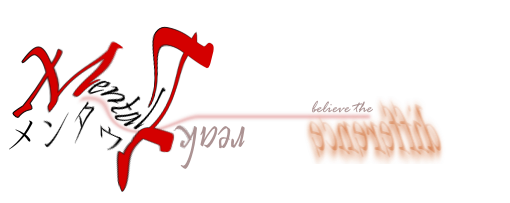
No comments:
Post a Comment