Equation in MS Word
It is possible to transfer the equation created with TeXaide (refer to previous article) to MS Word or other word processor (I guess) by copy and paste special as picture. It is not possible to double click the picture to edit the equation. You have to edit the equation independently using TeXaide.
Alternatively, there are other "cool" tools out there to export LaTeX equation to MS Word such as:
Texsword is targeted for MS Word user while TexMaths is for LibreOffice user. The functionality for both tools are equal in performance (based on my experience). The installation is easy and well explained in the documentation. The equation generated in the word processor is the same as TeXaide, an image. However, for these tools, editing the equation can be easily done by double clicking the image and equation editor will appear.
Now, choose the tool that best meet your expectation.
1) Go to [C:\Users\username\AppData\Roaming\Microsoft\Word\STARTUP], and put the texsword.dotm there.
2) Restart MS Word
3) You can see a new [add-ins] tab has been added.
Texsword Installation For Windows 7
1) Go to [C:\Users\username\AppData\Roaming\Microsoft\Word\STARTUP], and put the texsword.dotm there.
2) Restart MS Word
3) You can see a new [add-ins] tab has been added.
Happy "Equationing~"
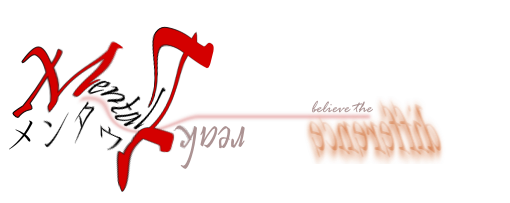
No comments:
Post a Comment