The easiest way is that you open a slide in PowerPoint and remove all the text or image content, so just leave the background in the slide.
Then, go to Save As and choose JPG or PNG (or any other image format). Then, specify an output directory and save.
You’ll be asked to choose to save a single slide or the entire document. Just choose Single Slide and then confirm.
Then use the output as a background image of your PPT slides. The steps are listed as follows:
- On the Design tab, in the Background group, click Background Styles, and then click Format Background.
- Click Fill, and then click Picture or texture fill.
- click File, and then locate and double-click the picture that you want to insert.
Done!!
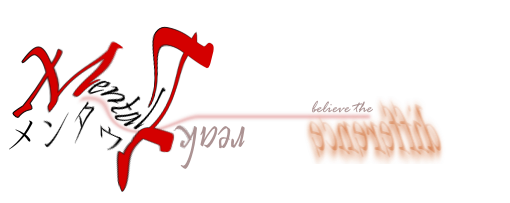
No comments:
Post a Comment