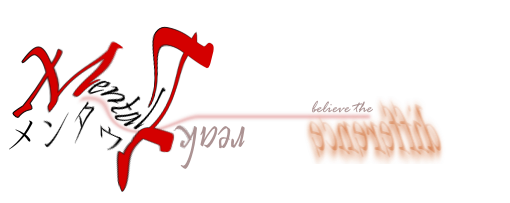This is another thing that bother me.
As usual, after googling around I found this article that provide a working solution... for now.
Good luck!!
Monday, August 17, 2015
Macbook Series - Tweaking External Monitor Resolution
Annoyed with the built in option provided by OSX.
Luckily I found this article to change the external monitor resolution close to the its spec.
Yeay!!
Luckily I found this article to change the external monitor resolution close to the its spec.
Yeay!!
Finally - Own Macbook Air
Smileeeeeeeee....
My decision to own a MBA was affected by the facts that:
1) MBA reputation & built quality
2) Hard to find good ultrabook with the same/comparable quality with MBA at reasonable price
Now... It's time to play with my new toy :)
My decision to own a MBA was affected by the facts that:
1) MBA reputation & built quality
2) Hard to find good ultrabook with the same/comparable quality with MBA at reasonable price
Now... It's time to play with my new toy :)
Friday, June 5, 2015
Mendeley Series: Dropbox Workaround
There is a great article regarding a workaround on Mendeley and cloud storage, specifically Google Drive. However, the principle can be applied to Dropbox as well.
There are some clarifications needed for beginner; like myself.
I will simplify the steps based on the article.
In summary,
For the master pc:
For all other pc’s,
There are some clarifications needed for beginner; like myself.
I will simplify the steps based on the article.
- Open an elevated command prompt (search cmd under start menu, right click the black box icon, run as admin).
# Navigate to "C:\users\YOURNAME\appdata\local\Mendeley Ltd.\" at the command line. Don’t go into the Mendeley Desktop folder itself. - Copy the "Mendeley Desktop" folder into your preferred Dropbox folder i.e. E:\Dropbox\Mendeley
- Rename "Mendeley Desktop" on original location "C:\users\YOURNAME\appdata\local\Mendeley Ltd.\" to any names i.e. "MendeleyDesktop_backup"
- Make a symbolic directory junction (crikey):
mklink /j “Mendeley Desktop” “PATH” where PATH is where you saved it to your Dropbox (doesn’t need to be the same on all computers, that’s just for PDF’s so you don’t need to use the network drive path here).
So, for me it was:
mklink /j “Mendeley Desktop” “E:\Dropbox\MENDELEY\Mendeley Desktop - Now, fire up Mendeley and all should be ok. Check it is before closing mendeley and then repeating this on each computer (no need to copy the local mendeley to google drive again, just continue from where you back it up locally just in case).
In summary,
For the master pc:
- copy mendeley data directory somewhere to Dropbox
- ensure pdfs are on Dropbox *in the same structure*
- if Dropbox isn’t on the same drive letter for all pc’s share it and map it to the drive letter of your choice.
- back up local mendeley directory
- symlink
- test mendeley works. shut it down.
For all other pc’s,
- if Dropbox isn’t on the same drive letter for all pc’s share it and map it to the drive letter of your choice.
- back up local mendeley directory
- symlink
- test mendeley works. shut it down.
Here's an article, explaining the magic behind symlink.
Good luck!!!
Wednesday, May 27, 2015
First Day: Hafiy at Nursery
It has been a while since my last visit to my own blog :)
Hari ini adalah "hari dalam sejarah" buat nyome-nyome Hafiy.
Lulus kena tinggal di nursery, walaupun melalak lepas tak nampak ummi dan abi dia :p
Ummi dia kena pergi ke klinik; minum air gula.
Abi dia macam biasa; kerja.
Hari ini, pukul 12.00 ummi dia tak sabar nak ambil anak kesayangan dia tu :).
Esok, mudah-mudahan Hafiy lulus lagi dan seterusnya boleh la tinggal lama sikit; either sampai 1415 or 1800. InsyaALLAH.
がんばれハフィくん。
Hari ini adalah "hari dalam sejarah" buat nyome-nyome Hafiy.
Lulus kena tinggal di nursery, walaupun melalak lepas tak nampak ummi dan abi dia :p
Ummi dia kena pergi ke klinik; minum air gula.
Abi dia macam biasa; kerja.
Hari ini, pukul 12.00 ummi dia tak sabar nak ambil anak kesayangan dia tu :).
Esok, mudah-mudahan Hafiy lulus lagi dan seterusnya boleh la tinggal lama sikit; either sampai 1415 or 1800. InsyaALLAH.
がんばれハフィくん。
Tuesday, February 24, 2015
Short DOS Readable File Name
Very simple application.. obtained the .BAT file somewhere.. credit to the contributor...
Instruction
1) Click Ctrl+R
2) Type "cmd"
3) Drag downloaded file, space
4) Paste the long file path desired
5) Enter/Return
Example:
C:\Users\Username\>C:\User\Username\Desktop\shortPathDOS.bat D:\SkyDrive\Installer\Somefilefolder\filenames.doc
Result:
D:\SkyDrive\INSTAL~1\Some file folder\file names.doc
Download file
Note: Rename the file extension to ".bat"
Instruction
1) Click Ctrl+R
2) Type "cmd"
3) Drag downloaded file, space
4) Paste the long file path desired
5) Enter/Return
Example:
C:\Users\Username\>C:\User\Username\Desktop\shortPathDOS.bat D:\SkyDrive\Installer\Somefilefolder\filenames.doc
Result:
D:\SkyDrive\INSTAL~1\Some file folder\file names.doc
Download file
Note: Rename the file extension to ".bat"
Thursday, February 19, 2015
Manjaro Series: Couldn't Update
Finally... after a few months (maybe) I didn't boot into manjaro... I booted up and tried to update...
However, I was welcomed with "signature from "Name" is unknown trust" error....!!! wtfish!!!
Luckily the solution is easy and only took a few steps... thank to the manjaro forum.
Meanwhile.... still installing updates.... 1GB worth update ;p
However, I was welcomed with "signature from "Name
Luckily the solution is easy and only took a few steps... thank to the manjaro forum.
Meanwhile.... still installing updates.... 1GB worth update ;p
Tuesday, February 3, 2015
PhD Examination 「本審査」
PhD Examination「本審査 」
2014年 02月03日
火曜日
0900
A Dissertation By
ToqwanGuided By
Associate Professor Kouki Nagamune 「長宗 高樹」Examiners
Professor Murase Kazuyuki 「村瀬 一之」Professor Naniwa Tomohide 「浪花 智英」
Professor Hosoda Yosuke 「細田 陽介」
Audiences
Noorsuriana
Muhammad Khairul
A few lab members
Monday, February 2, 2015
Friday, January 30, 2015
Tabung Haji & ASB Dividen Calculator
I found the calculator here.
Great way to monitor your $$$.
Download calculator (wait for 5 seconds to skip ad)
Great way to monitor your $$$.
Download calculator (wait for 5 seconds to skip ad)
Thursday, January 29, 2015
Representative for 卒業式
I was told by my 先生 that I've been selected as the representative for 博士 student. I was like......
wahhhhhh~!!!
Okay....
"No problem 先生."
"How many of 博士 student that will be graduating?"
"9 students." 先生 said.
"I'm the only one from our department right.."
"へぇぇぇぇぇ~「Heeeee~」"
The 本審査 will only be held on 2月3日, but they asked me to become a representative already?... Huuhuhuuuuu....
InsyaALLAH..... I can do it!!!
楽しみ!!
wahhhhhh~!!!
Okay....
"No problem 先生."
"How many of 博士 student that will be graduating?"
"9 students." 先生 said.
"I'm the only one from our department right.."
"へぇぇぇぇぇ~「Heeeee~」"
The 本審査 will only be held on 2月3日, but they asked me to become a representative already?... Huuhuhuuuuu....
InsyaALLAH..... I can do it!!!
楽しみ!!
Thursday, January 22, 2015
LaTeX Series: How to Convert From LaTeX to MS Word
There will be times when you have to use MS Word format of your LaTeX documents. As far as I'm concern, there is no perfect software or workaround currently available to produce 100% LaTeX-MS Word compatible conversion.
However, there are currently a few methods with some pro and cons here and there.
My choice for now is TeX4ht.
Here's explanation of the command needed for the conversion [link] and some workaround for the known problems [link 1, link 2, link 3]
However, there are currently a few methods with some pro and cons here and there.
My choice for now is TeX4ht.
Here's explanation of the command needed for the conversion [link] and some workaround for the known problems [link 1, link 2, link 3]
Tuesday, January 13, 2015
MS Word Series: Preserve Document Map When Converting the Document to PDF
Hi guys,
Referring to the title of this post, I found a very simple solution here.
The steps are as follows:
Referring to the title of this post, I found a very simple solution here.
The steps are as follows:
- Click Save as...PDF or XPS.
- Select PDF as the save type, then click Options (above the Publish button).
- Midway down, select Create bookmarks using: and select Headings.
Taraaa!!! Your document maps should now be on the left side of the PDF (Bookmark tab) when you publish.
Subscribe to:
Posts (Atom)