Luckily enough, the latest Equation Editor, MS Word 2007 and later allow the use of LaTeX syntax. The scope of this topic however, will be covered in another entry (if I have some interest to do so :p)...
Today, I would like to make some notes on how to save yourself time and hassle when typing using Equation Editor 3.0.
The answer is very simple....
Read and apply shortcut when writing the equation. Ask Dr. Google!!
The most handy shortcut would be:
- ctrl + L; subscript
- ctrl + H; superscript
- ctrl + J; sub & superscript
- ctrl + F; fraction
- ctrl + shift + 9; paranthesis
- ctrl + [; bracket
- ctrl + shift + {; curly bracket
- ctrl + R; square root
- ctrl + Shift + E; Text style
- ctrl + + / ctrl + shift + =; Math style
- ctrl + K, then A; Arrow
- ctrl + K, then I; Infinity
- ctrl + K, then T; times symbol
- ctrl + K, then < or >; less/greater than or equal to
- ctrl + G, then letter; insert Greek symbol
These shortcut made my life easy. How did I missed this simple thing??? ooowhhhh my...
More shortcuts here
More shortcuts here
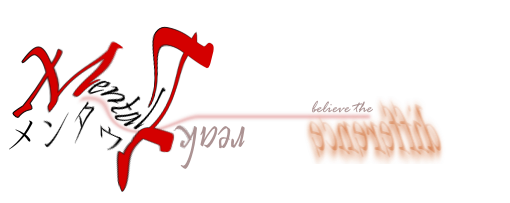
No comments:
Post a Comment