1) Installation was pretty straight forward. Either run it from CD/DVD or boot from USB.
2) To create Live USB, a few choices of software are available for free.
-- USB Live Creator from pendrivelinux.com
-- Unetbootin
-- Linux Live USB Creator
3) All products did not provide Manjaro 0.8.6 as one of the choices in the selection list. Even some (Unetbootin if I'm not mistaken), did not even list Manjaro. For my case, I use Linux Live USB creator. Manjaro 0.8.5 was selected from the list and has been warned regarding the compatibility of the distro version. Just ignore the warning and the software will create your USB live based on Manjaro 0.8.5 settings. The creation of USB live only takes a few minutes. In case you want to use USB Live Creator, just select Arch Linux in the list. I think, there will be no problem [has not been tested].
4) In my case, I did dual booting along Windows 7. One thing for sure, I hate the fact that GRUB2 will overwrite windows MBR. Luckily, there is alternative and I have successfully install my 2nd OS without the need of replacing MBR with GRUB2 [1][2].
5) In [1], the author formatted one of the partition as FAT32. In my case, I skip this step. The partition of my laptop are as follows;
-- /dev/sda1 [Primary Partition] [ASUS reserved partition. Windows 7 boot loader] [NTFS]
-- /dev/sda2 [Primary Partition] [Windows 7] [NTFS]
-- /dev/sda3 [Primary Partition] [Manjaro; root, GRUB2, swap file] [ext4]
-- /dev/sda4 [Extended Partition]
-- /dev/sda5 [Logical Partition] [My Data 1] [NTFS]
-- /dev/sda6 [Logical Partition] [My Data 2] [NTFS]
6) Restart the PC and boot the USB live. Install from the launcher on the desktop.
7) In case you hate the CLI installer and want to run the installation process using terminal, type command below in terminal.
sudo setup
8) For my case, I installed the Manjaro in /dev/sda3 together with GRUB2. I skip the creation of swap partition for later configuration using swap file.
Windows 7 Dual-boot Configuration
1) Reboot into the USB live once again.
2) Open the terminal and type the following command to copy the first 512 bytes of data from the Linux root partition into windows NTFS partition.
dd if=/dev/sda3 of=/run/media/<user>/<partition-name>/linux.bin bs=512 count=1
3) Reboot your pc into Windows. Open command window as admin [type cmd in the search box, right click on the cmd and select to "Run as administrator"].
4) Copy linux.bin file into the windows boot partition (e.g. C:)
5) Type the following command inside cmd window. You can change the "Linux" name to any other name that suit you.
bcdedit /create /d “Linux” /application bootsector
6) The command will give an alphanumeric identifier (e.g. d7294d4e-9837-11de-99ac-f3f3a79e3e93) that will be referred to as ID in the remaining steps.
7) Type the following command in the cmd window. The command first specify the partition where linux.bin resides. Then, specifying the path to linux.bin file followed by creating an entry for booting list after "Windows 7" option. The timeout can be set to any number in seconds.
bcdedit /set {ID} device partition=c:
bcdedit /set {ID} path \linux.bin
bcdedit /displayorder {ID} /addlast
bcdedit /timeout 15
8) If you want to delete the Linux option, you could do it by following commands. The first command will give you a list of IDs in the boot manager. Identify the ID and execute second command. [1][3][4].
bcdedit
bcdedit /delete {ID}
9) Enjoy your newly installed Manjaro OS.
Post-installation Tweak
1) Make swap file [5].
2) Mount windows partition automatically using ntfs-2g and fstab [6][7]. The uid and gid can be found using the following command;
sudo nano /etc/passwd
3) Font rendering tweak to make font look better. Use the general way as the easy way will give error result.
4) Setting NTP in Windows 7 to ensure time sync between OS. Ensure your Manjaro time is set to UTC
hwclock --systohc --utc
5) Optimize battery performance [8][9]. TLP tweak works like a charm..... improved my battery life about double of times as to compared without it.
6) Script to test the battery usage during sleep/suspend mode.
7) Further Arch Linux fine tuning post-installation guide. See also part III and part IV
8) Japanese input
9) Install dmenu
sudo pacman -S dmenu
10) Edit grub bootloader to allow "hibernate". For my case, using swap file requires some modification as follows [10][11][12][13]:
sudo filefrag -v /swapfile
Note the physical_offset of the first line (e.g. 190464). Then, open the grub bootloader with command:
sudo nano /etc/default/grub
Change the GRUB_CMDLINE_LINUX="" to GRUB_CMDLINE_LINUX="resume=/dev/sda6 resume_offset=190464". Then automatically regenerate grub gile with:
sudo grub-mkconfig -o /boot/grub/grub/cfg
Next is to add "resume" hook to mkinitcpio.conf:
sudo nano /etc/mkinitcpio.conf
put "resume" before "filesystems" at the HOOKS: line:
HOOKS="....... resume filesystems"
Finally rebuild the initrd image:
sudo mkinitcpio -p linux39
"linux39" must be chosen accordingly by typing:
ls -a /etc/mkinitcpio.d/
11) Install Slim
sudo pacman -S slim sudo systemctl enable slim.service -f
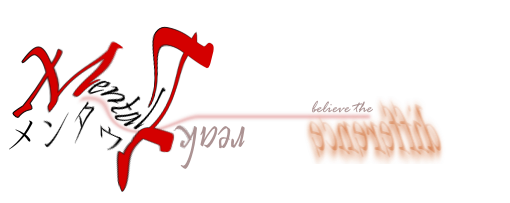
No comments:
Post a Comment