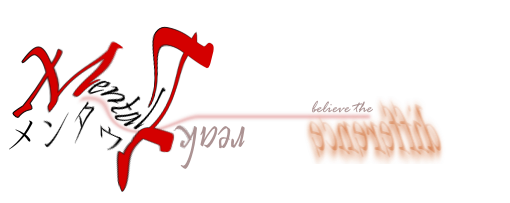When you created a "Junction", it will behave like you have all the files in that particular folder. However, the files actually located at other place (target folder).
There is no way to know whether the folder you look at is a "directory" or a "junction" using the windows explorer. There are alternatives however to differentiate them.
One way is by using the "Command Prompt".
Steps:
1) Change the directory to the folder/directory of interest
2) dir /a to list all directory/junctions
3) dir /al /s to list all directory/junctions in the directory or subdirectories
Thanks to [source]
Wednesday, October 5, 2016
Tuesday, October 4, 2016
Windows Series: Junction
I worked across Windows-OS X, and several PC's...
Thus, I use dropbox to store my files; files anywhere across PC's and OS. ...
Thus, I use dropbox to store my files; files anywhere across PC's and OS. ...
Using normal shortcut is not an option. Because OS X uses different kind of shortcut called alias which will not work on Windows. Similarly Windows uses .lnk (shell links) that will not work on OS X. On different PCs, the dropbox is installed on different drives (i.e. on PC1 E:\Dropbox, on PC2 F:\Dropbox) which will affect the shortcut created. It will not be accessible in PC2 if the shortcut created in PC1.
One of the solution is using "JUNCTION" which solved the problem that I've been facing across multiple PC/OS.
Steps:
1) Run Command Prompt as administrator
2) mklink[space]/J[space]"link"[space]"target" (i.e. mklink[space]/J[space]"F:\Dropbox\TEACHING\SESI_2016-2017\ENT310_220\ASSESSMENTjunction"[space] "F:\Dropbox\UniMAP\TEACHING\MASTERFOLDER\ENT310_220\ASSESSMENT")
Thanks to [source]
Subscribe to:
Comments (Atom)