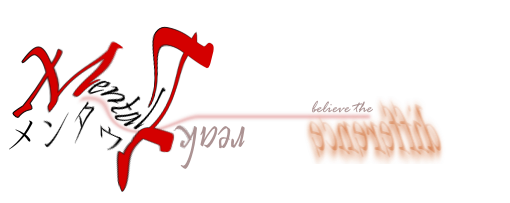Sometimes we want to put a large bracket spanning of a few lines. The is no direct approach to address this matter. But with a few tricks, you can "easily" do this.
Method 1
Use a equation editor. Personally I like Microsoft Equation Editor 3.
1) Insert a bracket.
2) Put matrices inside the bracket. The number of row depends on how many lines you want.
3) Insert text
4) Adjust font size and spacing
Method 2
Use field codes
1) Alt+F9 then Ctrl+F9
2) Type the following: EQ \b\bc\[(\a\ac(+round,+hi,+nasal))
3) Press Alt+F9
4) Refer to this link for the result & this link for the EQ field documentation.
Wednesday, December 17, 2014
Friday, December 12, 2014
MS PPT Series: How to fix your crooked line
Here's the tip
Thursday, December 11, 2014
Preliminary Examination 「予備審査」
Preliminary Examination「予備審査 」
2014年 12月08日
月曜日
0900
A Dissertation By
ToqwanGuided By
Associate Professor Kouki Nagamune 「長宗 高樹」Examiners
Professor Murase Kazuyuki 「村瀬 一之」Professor Naniwa Tomohide 「浪花 智英」
Professor Hosoda Yosuke 「細田 陽介」
Wednesday, December 3, 2014
MS Excel Series: Anova
This article provides good ANOVA example performed using MS Excel.
One can extend the use of ANOVA with additional plug in (XL Toolbox) that capable of further analysis of ANOVA result with post hoc tests.
One can extend the use of ANOVA with additional plug in (XL Toolbox) that capable of further analysis of ANOVA result with post hoc tests.
MS Excel Series: t-test
This article is an excellent guide of how to perform t-test using excel.
Another example here and here
Another example here and here
Subscribe to:
Comments (Atom)